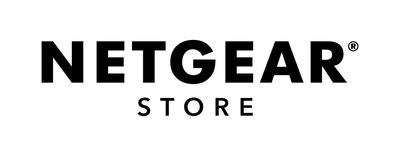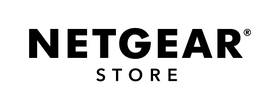How to set up your Orbi System
An Orbi Mesh WiFi System is made up of an Orbi router and one or more Orbi satellites.
The following video demonstrates these steps:
To set up your Orbi WiFi System:
Download the Orbi app from orbi-app.com and launch it.
-
The first time you launch the app, you are asked to create a NETGEAR account. Your NETGEAR account allows you to register NETGEAR products, post to the NETGEAR Community, and receive email support and product offers.
- After you log in, tap GET STARTED!
- Tap ENABLE CAMERA AND SCAN, scan the QR code on your Orbi router's sleeve or base, and tap CONTINUE.
- Select your product and the number of Orbi satellites in your system, then tap CONTINUE.
-
Restart your modem:
- Locate your modem and tap CONTINUE.
- Unplug your modem and tap CONTINUE.
- Plug your modem back in and wait for its lights to stabilize, then tap CONTINUE.
-
Connect your Orbi WiFi System:
- Connect your Orbi router's yellow Internet port to your modem's Ethernet port using the included Ethernet cable.
- Plug your Orbi router into an outlet using the supplied power adapter.
-
Wait for your Orbi router to start up.
Your Orbi router's ring LED pulses white during start up and then becomes solid white. This can take up to five minutes.
- Plug your Orbi satellites into outlets in the same room as your Orbi router using the supplied power adapters.
-
Return to the Orbi app and tap CONTINUE.
A progress bar displays while your Orbi router is starting up.
-
Connect to your Orbi router's default WiFi:
- Open the WiFi settings on your mobile device.
- Connect to your Orbi's default WiFi SSID, which is found on your Orbi router's product label.
- After your mobile device successfully connects to your Orbi router's default WiFi SSID, return to the Orbi app and tap CONTINUE.
-
Tap CONTINUE.
The Personalize your settings page displays.
-
Tap NEXT.
The Create WiFi network page displays.
-
Choose your Orbi WiFi network name (SSID) and password, then tap NEXT.
You use these credentials to connect devices to your Orbi WiFi network.The Set up Admin Login page displays.
-
Choose your Orbi router's admin password then tap NEXT.
You use these credentials to access your Orbi router settings.We recommend choosing a password that is different from your Orbi WiFi password.
-
Tap NEXT.
The Set Up Security Questions page displays.
-
Select and answer two security questions from the drop-down menus and tap NEXT.
You use these questions to recover your Orbi router admin credentials if you forget them.
-
If prompted by your mobile device, allow suggested WiFi networks.
Your mobile device connects to your new Orbi WiFi network.
-
Tap CONTINUE.
Your Orbi router checks to see if your firmware is up to date.This can take up to 5 minutes.
- If new firmware is found, tap UPDATE to install it.
- Tap NEXT.
- Place your Orbi satellites in their permanent locations.
If at any point you face any difficulties, reach out to us via our Live Chat to speak with our technical team!
More from:
Orbi Mesh WiFi